
| BROWSE THE SHELVES | SEARCH THE CATALOG | MY COLLECTION | CONTRIBUTE | HELP |

| Classroom Instruction part of the Education Reform Network |  |
Classroom Instruction Help
- About This Network
- Registration
- About dimensions
- About Resources
- Browse the Shelves
- Search the Catalog
- My Collection
- Contribute
- More information
About This Network
The network works like a digital library. Just as a real library is a physical collection of books (and other material), this digital library is a virtual collection of digital resources grouped around a particular topic, such as Digital Equity or Mathematics. The resources in the collection have been cataloged by a librarian, which affords us the opportunity to give you powerful tools for accessing the collection. These tools range from a simple search function to a specialized list tailored to your needs and derived from your previous selections.
![]()
nav elements
As you enter the network, the nav elements are located across the top of the screen, under the logo. In addition to the 'help' button that brought you to this page, you will see the four primary components of the network: Browse the Shelves, Search the Catalog, My Collection, and Contribute.
Registration
Some of the most useful functions of the Education Reform Networks are only available if you register. It enables personalization of content to your specific interests, in the 'My Collection' section. It also allows you to suggests resources to be added to the network in the 'Contribute' section.
Registration is quick and easy and costs nothing. It is also completely confidential— your contact information will not be released to anyone without your permission.
Registration for one network also grants you access to all the other Education Reform networks.
If you attempt to enter either the 'My Collection' or 'Contribute' sections, you will be asked to login. If you do not have a password, you will need to register, following the appropriate link on the login page. Registration requires that you enter your full name, email address, and create a password. That's all there is to it!
If you have forgotten your password, there is a password recovery form, which will email your password to the address you used to register.
About dimensions
Presented on the Browse the Shelves page, these dimensions are selections of resources from the catalog that address common needs of our users. These selections are made by our editors, who are experts working in the field.
About Resources
Clicking on a resource title brings you to a page devoted to that resource. This page contains a number of important elements.
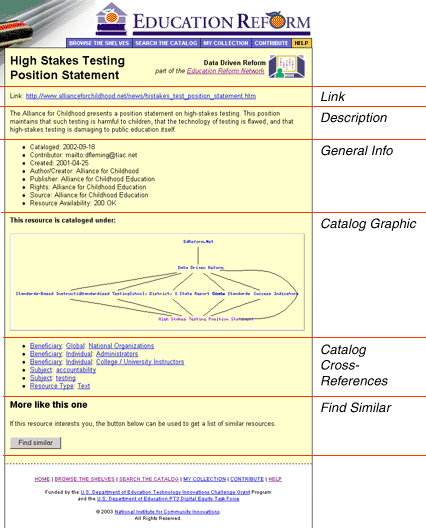
Link- this is an html hyperlink that generally serves one of the following three purposes:
Description- a short description of the resource.
General Info-There may be a bulleted list below the description with a number of possible items: Date cataloged, resource availability, contributor, amongst others.
Under the heading "This resource is cataloged under:" you will find information describing how the resource has been cataloged within the network.
Catalog Graphic- This image displays visually how the resource is cataloged within the whole of the Educational Reform Networks. This appears at the top of the image, as EdReform.net. Below this are displayed all the individual networks in which the resource is cataloged. Below the networks are all dimensions related to the resource, and finally the resource itself appears at the bottom. The black lines represent the relationships between the elements.
Mousing over the text in the image displays information about that topic. Clicking on the topic brings you to the list of resources cataloged under that heading.
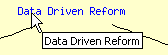
Mouseover any text in the
graphic to learn more
Catalog Cross-References- The bulleted list below the graphic shows all the locations in which the resource has been cataloged. It is similar to the graphic, but goes beyond the dimension level to cover all levels of the Education Reform Networks cataloging system. Mousing over any item in this list will display information about the category, and clicking on the item will bring you to a list of resources cataloged under that heading.

Mouseover any text in the list
to learn more
Find Similar- Finally, at the bottom of the page is a button that will search the network for similar resources if this proves to be a resource that is useful to you.
Browse the Shelves
When you enter any of the Education Reform networks, you enter through the 'Browse the Shelves' section. The first page of this presents a list of 'dimensions' for the network. These are the most important fundamental categories related to the subject of the network, as chosen by educators and professionals working in the field, and are presented in a numbered list. Clicking on any of these categories brings up a list of all the resources related to that dimension, and you can browse the list to find items that interest you.
'Browse the Shelves' is particularly useful for users who are unfamiliar with a subject and wish to gain a comprehensive oversight into its components.
Search the Catalog
Search the Catalog is a tool to help you find items in the catalog in a different way. It is geared more towards the user who is searching for a particular resource or type of resource and can be used for both broad and specific searches of the network's contents. You can choose to perform a simple 'quick search' if you have a good idea of what you are looking for, or you may choose to perform an advanced search.
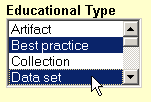
Choose terms from the lists
to find related resources.
Use "control+click" (Windows) or "command+click" (Mac) to
select multiple items.
Advanced Search is based on using key terms to find resources. These terms are grouped in related categories, and you may choose as many terms as you wish for a search. For instance, if you want text-based lesson plans for librarians about math, you can choose these terms from the various lists and search for items that match these criteria. Use the radio buttons at the bottom of the form to search for items that either match any or all of your terms.
Once you submit your search, a list of resources will be presented to you. If your search was very broad, or if there are a large number of resources related to your search terms, you may receive a message that 'Only the 20 most relevant results have been displayed.' If so, you have the option to narrow your search using the 'Edit Query' button, which will return you to the advanced search page and allow you to refine your list of terms.
My Collection
'My Collection,' as its name implies, is a section tailored to your specific needs to help you more efficiently utilize the network. You must register to use this section.
If you visit this page immediately after registering, you will find nothing there but a message prompting you to search the network, using either the 'Browse the Shelves' or 'Search the Catalog' functions. As you search for resources relevant to your needs, the system pays attention to what interests you. After browsing the network for a bit, you may return to 'My Collection,' and you will find a list of resources. This list has been selected by the system based on your previous selections of dimensions, categories, and resources. The more you browse, the more appropriate this list becomes, as the portal learns based on your searches over time what topics are of greatest interest to you.
Contribute
This section allows you, the user, to take part in the ongoing development of the network. You will need to register to contribute.
We have a team of professionals continually adding resources to the network, but the Internet is a big place and we are a small team. If you've discovered online resources that you think other network users would find useful, you can let us know by submitting the link. If you are working in the field and have produced documents or other resources that you'd like to publish in the network, you can upload the file. All submissions will be reviewed by our editors for approval, then cataloged by our librarian.
More information
is the chief editor for this network, and should be contacted for information regarding its contents. For information about the team that developed the Education Reform Networks, see the credits page page.
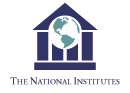
HOME | BROWSE THE SHELVES | SEARCH THE CATALOG | MY COLLECTION | CONTRIBUTE | HELP
Funded by the U.S. Department of Education Technology Innovations Challenge Grant Program
and the U.S. Department of Education PT3 Digital Equity Task Force
© 2022 National Institute for Community Innovations.
All Rights Reserved.